Using Transparent Logos
gumanov —Fri, 07/04/2008 - 00:32
Note: I decided to have two separate tutorials. One on having your fast dial fully transparent, and one on just using transparent logos (with a background color)
______________________________
Hey all!
I've noticed that not everyone knows how to use transparent logos..
Some dont even know what they are, so ill do my best to explain.
Logos which are Transparent do not have a set background.
What does this mean? It means that the user is able to change
the background color of the logo directly in Fast Dial!
Here's an example using transparent logos to make fastdial all black:
(Click to Englarge)
 Here's an example using transparent logos to colorize fastdial:
(Click to Englarge)
Here's an example using transparent logos to colorize fastdial:
(Click to Englarge)
 So how do you choose the background color of transparent logos?
Follow these Steps:
Setting up Fast Dial:
1. Go to you Fast Dial Preferences.
2. Change Scale Method to "default"
3. Go to "Appearance" Tab
4. Modify the following settings:
Cell: transparent transparent
Image: transparent transparent
Note: This is optional! You may modify any field to your liking! (you may use "transparent" in any field)
So how do you choose the background color of transparent logos?
Follow these Steps:
Setting up Fast Dial:
1. Go to you Fast Dial Preferences.
2. Change Scale Method to "default"
3. Go to "Appearance" Tab
4. Modify the following settings:
Cell: transparent transparent
Image: transparent transparent
Note: This is optional! You may modify any field to your liking! (you may use "transparent" in any field)
Finding a Transparent Logo: To browse the transparent logos available on this site, do the following: 1. Click "Logos" in the Top Menu.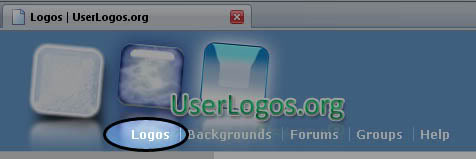

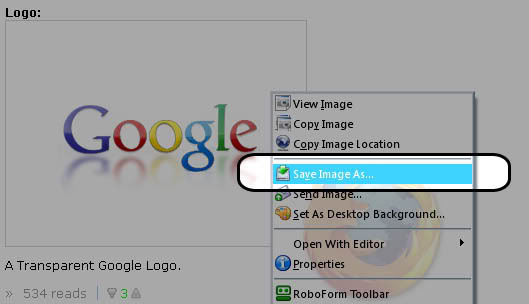
Back to Fast Dial: 1. Right click a "cell" and go to its properties.. 2. Fill in the information, and choose Background color.
 Here's an example using transparent logos to colorize fastdial:
(Click to Englarge)
Here's an example using transparent logos to colorize fastdial:
(Click to Englarge)
 So how do you choose the background color of transparent logos?
Follow these Steps:
Setting up Fast Dial:
1. Go to you Fast Dial Preferences.
2. Change Scale Method to "default"
3. Go to "Appearance" Tab
4. Modify the following settings:
Cell: transparent transparent
Image: transparent transparent
Note: This is optional! You may modify any field to your liking! (you may use "transparent" in any field)
So how do you choose the background color of transparent logos?
Follow these Steps:
Setting up Fast Dial:
1. Go to you Fast Dial Preferences.
2. Change Scale Method to "default"
3. Go to "Appearance" Tab
4. Modify the following settings:
Cell: transparent transparent
Image: transparent transparent
Note: This is optional! You may modify any field to your liking! (you may use "transparent" in any field)
Finding a Transparent Logo: To browse the transparent logos available on this site, do the following: 1. Click "Logos" in the Top Menu.
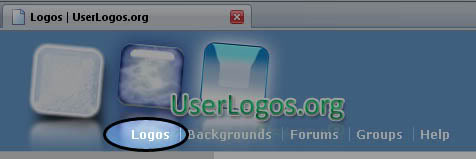

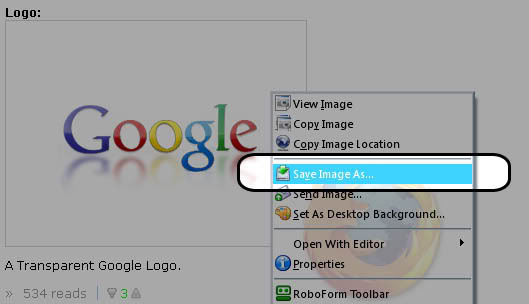
Back to Fast Dial: 1. Right click a "cell" and go to its properties.. 2. Fill in the information, and choose Background color.

- Printer-friendly version
- +3
- 3 votes
Search logos
Search site
Navigation
User login
Online users
Recent comments
-
GREENby: wakawaka15 min 29 sec ago
-
GREENby: wakawaka1 hour 55 min ago
-
GREENby: wakawaka2 hours 14 min ago
-
Thank you for such aby: wakawaka2 hours 22 min ago
-
GREENby: wakawaka2 hours 58 min ago
-
GREENby: wakawaka3 hours 39 min ago
-
GREENby: wakawaka4 hours 11 min ago
-
I want to start a blog butby: wakawaka5 hours 23 min ago
more

