Basic Functions

Basic Functions [ Page v0.9 ]
Basic Functions of Fast Dial, current version. Guides are listed below.
Note: Items marked with "n/a" are in preparation, and will be available soon!
Using an older version of FD?
- 2 votes
Downloading and Setting up Fast Dial in Firefox
To be prepared by eFreak
- 0 votes
Fast Dial Preferences
..
- 0 votes
Fast Dial Properties
..
- 0 votes
Logo Handling in Fast Dial and on UL (Applicable to all Fast Dial Versions)
..
- 0 votes
Using logos from this website
This Tutorial was created by mafi0z
Since updated and modified by Mafia_Penguin
with suggestions from chiaroscuro
This tutorial shows you how to add a custom image from this site.
What you need:
Firefox
Fast Dial extension for Firefox
1.) Make a folder to store your logos in, eg., Fast Dial Logos, in My Pictures (Or your OS equivelent, eg., Pictures on a Mac).
2.) Go to userlogos.org, and in the search box at the top, type in the URL (eg., google.com) of the site you want to have a logo for.
3.) Click on an image that matches your search.
4.) Right click the larger picture on the detailed information page that matches your color preference, and click "Save Image As..." to the "Fast Dial Logos" folder (or what you called your folder).
5.) Open the Fast Dial window and right click on the cell you have the logo for.
Click on the "Properties" button.
If you are making a new cell, simply click on the blank cell.

6.) If you are adding a new site, fill in the information If it is a site you already have a cell for, the information is already filled.
7.) Click the button with the three dots on it in the "Custom Image" field.
7.) Browse to the file in the box that comes up, and click OK. Click on "OK" in the Properties box.
8.) Wait for the logo to refresh. Be patient, this may take some time.
![]()
Once the file is loaded, enjoy your new logo.
- 1 vote
Simple Instructions to Upload a Logo to Userlogos
TOP left of Frontpage go to Submit content/Logo
That is here
http://www.userlogos.org/node/add/logo
Here is the browse and upload part of that page
Do you not have that ?
Having filled out the different parts of the form then go to the box seen here
Browse first to your Logo on the hard disk, and once that information loaded click on Upload
That should be sufficient
It is worth noting that the Logos uploaded on this site should conform to the aspect ration of the other logos
- 0 votes
Using Transparent Logos
 Here's an example using transparent logos to colorize fastdial:
(Click to Englarge)
Here's an example using transparent logos to colorize fastdial:
(Click to Englarge)
 So how do you choose the background color of transparent logos?
Follow these Steps:
Setting up Fast Dial:
1. Go to you Fast Dial Preferences.
2. Change Scale Method to "default"
3. Go to "Appearance" Tab
4. Modify the following settings:
Cell: transparent transparent
Image: transparent transparent
Note: This is optional! You may modify any field to your liking! (you may use "transparent" in any field)
So how do you choose the background color of transparent logos?
Follow these Steps:
Setting up Fast Dial:
1. Go to you Fast Dial Preferences.
2. Change Scale Method to "default"
3. Go to "Appearance" Tab
4. Modify the following settings:
Cell: transparent transparent
Image: transparent transparent
Note: This is optional! You may modify any field to your liking! (you may use "transparent" in any field)
Finding a Transparent Logo: To browse the transparent logos available on this site, do the following: 1. Click "Logos" in the Top Menu.
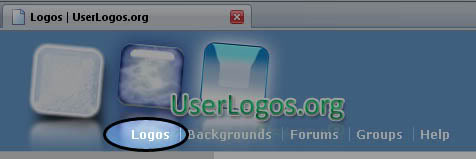

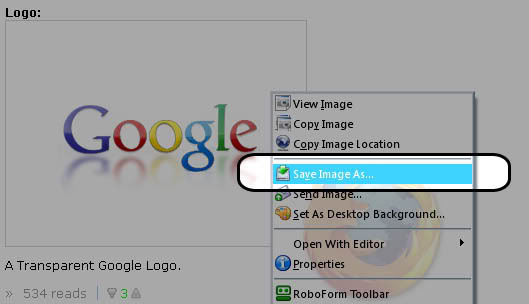
Back to Fast Dial: 1. Right click a "cell" and go to its properties.. 2. Fill in the information, and choose Background color.

- 3 votes
Fully Transparent Logos
 So how do you Fast Dial to look like this?
Follow these Steps:
Setting up Fast Dial:
1. Go to you Fast Dial Preferences.
2. Change Scale Method to "default"
3. Go to "Appearance" Tab
4. Change the settings to the following:
(Click to enlarge)
So how do you Fast Dial to look like this?
Follow these Steps:
Setting up Fast Dial:
1. Go to you Fast Dial Preferences.
2. Change Scale Method to "default"
3. Go to "Appearance" Tab
4. Change the settings to the following:
(Click to enlarge)

Finding a Transparent Logo: To browse the transparent logos available on this site, do the following: 1. Click "Logos" in the Top Menu.
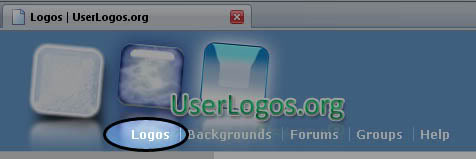

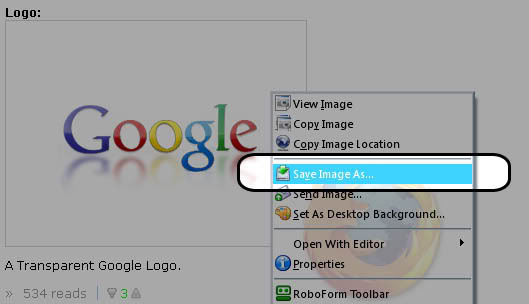
Back to Fast Dial: 1. Right click a "cell" and go to its properties.. 2. Fill in the information, and use "transparent" for Background color.

- 2 votes
How to make a cell Transparent/Invisible/Blank in Fast Dial
This matter is discussed in a thread here
Basically in order to make a cell completely transparent it is recommended to load an entirely blank Logo into your Fast Dial Cell.
So
1. Download a blank Logo from UL.
2. And then in Properties advanced simply load in your saved Fully Transparent Blank Logo to the cell.

The cell will then be simply invisible.
You can possibly chose to have the Title of the Cell visible on hover to be able to identify the cell.

This is a good way to organise your Fast Dial page if you are more interested in seeing the Background Image than a number of Logos.
- 0 votes
Some methods used to try to find high quality examples of Logos
Loosely based on the following by Gumanov
Some thoughts I have put together:
so looking for Logo for
URL
xxxx.com
First if practical get image from URL with right click View Image
That is the starting point.
First Google search
xxxx wiki (with or without com to suit)
Hoping that there is a logo on wikipedia.
Their logos are usually excellent
If there is one that saves a lot of time.
If not then Google search
xxxx logo (without com/org I find usually better, but try both to suit)
Image search and web search.
If you find something half useful then use the extension Tineye and see if you can get further clues
Also a tineye search using that first URL logo might find something.
Also any tineye searches of any logo you find may throw up something useful.
The lower quality the image means that usually tineye finds less matches.
The results of the tineye search always come up in a background tab.
You can see how many hits Tineye has made by looking at the tab.
So if zero can leave.
The default search is best match but biggest image in Tineye is also useful, but the results are sometimes disappointing.
I guess if you are getting really desperate you could try a
Google search
site:xxxx.com logo
web and image
That's about it.
Hope I didn't miss anything out
Lots of patience needed !
If you don't find a good logo there probably isn't one..........
- 0 votes
Using Logos from UserLogos
In this tutorial I will teach you how to use to use logos found on this site.
in order for fast dial to use the logos on this site, they have to be downloaded to your computer. Let's make a folder that can store the logos that you download.
You can store the logo anywhere on your computer but "my pictures" and "my documents" are the two most common places to store logos.
I store my logos in my document and that is what i am going to show here but you can easily store them in my picures. If you want to store them in my pictures whenever I say to click on my documents click on my pictures instead.
Table of Contents
Create a folder to store your logos
Search for a logo on userlogos
download a logo to your computer
Use downloaded logos in fastdial
Create a folder to store your logos
Step #1
Click on the start menu and then click “My Documents”
Step #2
A window will appear. Right click on an empty space, then click on new, and then click on folder.
This will create the folder that we are going to put the logos in.

Step #3
On your keyboard hit the “Backspace” key and then type in “Fastdial logos” and then hit the enter key.


Step #4 (Search for a logo on userlogos)
Now that you have a folder to put the your logos in, we can go to userlogos and find some logos for it.
Open firefox and then go to the userlogos web site.
Step #5
On the front page there is a tab in the upper right-hand corner that says logos (highlighted in red in the picture), click on it.

Step #6
Now search for the logo that you want in the search box.

Step #7
If you see the logo that you want, click on it. If not go to the logo request forum (http://userlogos.org/forum/12) and ask someone to make the logo.

Step #8 (download a logo to your computer)
Next, a page will open that shows the logo that you want, except larger. Some pages will show several logos and others will just show logo.
This page has two logos:

Step #9
Right click on the image that you would like to use.
A menu will appear. Click on the “Save image as” button.

Step #10
A window will open that is titled “Save Image”. We will now use the folder that you created earlier.
Double click on your user name. (On my computer it is Ingalls).

Step #11
Now scroll down until you find a folder that is called documents.
Double click on it.

Step #12
We are now in the documents folder that we visited earlier in this tutorial. Find the folder that you made (It should be called Fastdial logos) and then double click on it.

Step #13
Now save the image by clicking “Save”

Step #13 (Use downloaded logos in fastdial)
Now we will add the logo to fast dial.
Open up a new tab by going to file and then clicking new tab or by typing CTRL + T on your keyboard.

Step #14
The fast dial page will appear.

Step #15
Find the website that you want the logo for and then right click on it. A menu will appear. Click on properties.

Step #16
A window will open that has the properties of the image. Click on the advanced tab.

Step #17
Click on the button that has three periods. (Highlighted below)

Step #18
In the window that opens, double click on the image that you want.

Step #19
Click “OK”

Step #20
There you go. You have just learned how to replace a screenshot with a logo.

- 0 votes
Viewing Transparent Logos on UL
There have been a number of Stylish Styles Proposed which can be downloaded from this site
Black to Checkerboard
- 0 votes
The cupboard is a bit bare just now, everything is going to be redone
Apologies
Many thanks
- 0 votes
Thumbnails - How to Move
..
- 0 votes


