Adding Sites/Cells to Fast Dial
chiaroscuro —Sat, 02/28/2009 - 04:16
Please choose which version of Fast Dial you are using:
(To find this information, please go to the firefox Addons window (Tools > Addons), the versions is printed to the right of the title)
View Guide for Fast Dial v1.x
The Fast Dial Versions 1.x were designed to make it very simple matter to add a Web Page to Fast Dial.
There are a number of different ways of doing this. Please choose which way you prefer:
Context (Right-Click) Menu on the Webpage (Most Common)
Once you have arrived at the Web Page that you want to save, right click on the Web page and you will see the Context Menu appear as in the picture.
Click on "Add to Fast Dial" and you have saved the Page.
Now return to Fast Dial, for example by clicking on the Fast Dial Toolbar Button, (or CTRL-T), and you will see that you now have created a Dialing Cell in Fast Dial.
If you now wish to alter the wording that appears at the base of the cell, then right click on the cell again and in the Properties Menu change the wording in Title to suit your own preference. Then click OK.
You will see now, that if you click on the cell itself that you have created, that it takes you directly you to the Web page.
This is how Fast Dial works.
It is that simple.
It is worth however remembering that when you use the command "Add to Fast Dial" in the Context Menu, Fast Dial saves your Web Page to the next available Cell in the the current Fast Dial Page.
So if you have you have a number of Groups it is worth making sure you are in the appropriate Group before you Add your Web Page to Fast Dial.
The Group name will be visible in the Tab.
Context (Right-Click) Menu in Bookmarks
If you already have a number of Bookmarks stored in Firefox, you can click on Bookmarks on the Firefox Toolbar and then go to the Bookmark item that you wish to save to Fast Dial. (see picture)
Right click on the item that you wish to save and then click on "Save to Fast Dial" on the context menu. (see picture)
The item will then appear in the next free cell on your Current Fast Dial Page
This is very useful function, especially if you have a lot of previous Bookmarks, for it will enable you to save them to Fast Dial very conveniently.
Context (Right-Click) Menu on a Tab
Should you wish, you can also right click on a Tab, and use the Context Menu and Add to Fast Dial method as described above.
Directly in Fast Dial
This is perhaps the most laborious method but it has it's uses.
Open the Properties Menu and paste or enter manually the address of the URL that you wish to enter into Fast Dial.
You may also enter the Cell name in the Title Field.
Then press OK
After the cell has refreshed this will be the result:

View Guide for Fast Dial v2.x
The process of adding Items to FD2 is quite different than FD1.
FD2 is based around bookmarks. So it stores all the cells in a bookmark folder named "Fast Dial".
There are a several ways of adding items to FD2. Please choose which way you prefer:
The Bookmark Method
This method replaced the "WebPage Context Menu" method from FD 1.x
Since FD2 is based around bookmarks, you can use Firefox 3's "Bookmark Star" located in the address bar.
First you must go to the web site which you want to add to Fast Dial.
In this example i visited www.google.com
Once you are at the site do the following:
1. Double-Click the bookmark star.
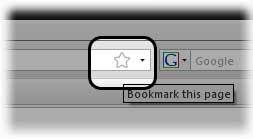
2. Click the Down Arrow beside the "Folder" field.
3. Select the "Fast Dial" Folder.
4. Click "Done"
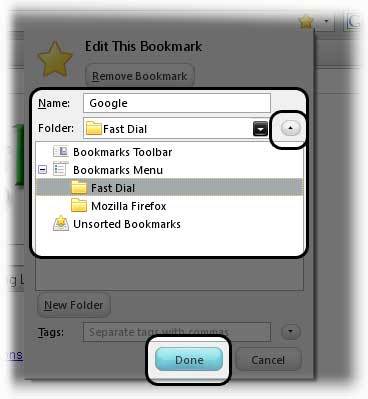
You're done! The site has been added to the first empty cell available in FD.

Open a new tab to see Fast Dial with the new cell.
Ways to open a new tab include:
New Tab button
CTRL+T
File > New Tab
Directly in Fast Dial
To add an item manually to Fast Dial follow these steps:
1. Open an empty cells' Properties box.
You can do this by:
Click the little gear button on top of a cell. (Note: There is a delay on the display of the top buttons)
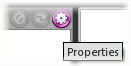
OR
Right-click an empty cell and click Properties.

2. Fill in the URL field with the address of the website.
You may also fill in the title (Optional)
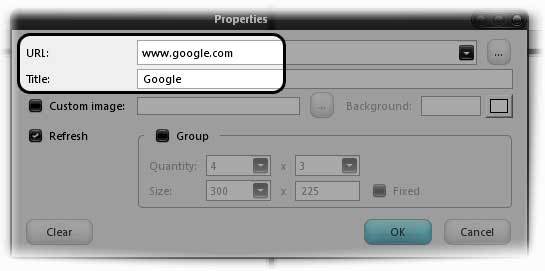
3. Click "OK"
You're done! Your wite should now be in the cell.

______________________________
Having trouble with setting a background in FD? Troubleshooting information is available here: Link.
Or, you can get support in the forum here: Link.
- Printer-friendly version
- 0
- 0 votes
Search logos
Search site
Navigation
User login
Online users
Recent comments
-
Analysts often assess digitalby: DakotaHanton15 hours 31 min ago
-
Gaming performance oftenby: DakotaHanton17 hours 38 min ago
-
Essential Steps You Need to Take When Starting a Businessby: DakotaHanton1 day 11 hours ago
-
Trustpool Mining Pool hasby: Stewart442 days 16 hours ago
-
Royaledle delivers anby: Stewart443 days 8 hours ago
-
Key Features Players Look for in Online Casinosby: DakotaHanton5 days 11 hours ago
-
Restaurant for Lease Solutions That Save Time and Costby: DakotaHanton1 week 16 hours ago
-
Create Better Images With Online Editing Toolsby: Jordan641 week 2 days ago





